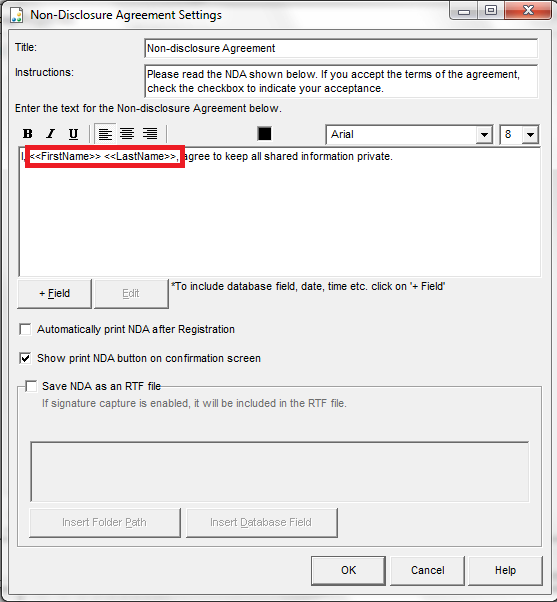Note: several of the how to guides were written for a specific Jolly product, but the concepts and techniques discussed in each guide typically apply to other Jolly products.
Configuration
An NDA (Non-disclosure Agreement) can be set up for the registration process, the check-in process, the check-out process, or any combination of the three. The setup is identical for all three processes.
- Open the software from an administrator account and select the ‘Properties’ button next to the group drop-down menu:

- Select your choice of the ‘Registration’ tab or the ‘Check In’ tab, then check ‘Require visitor approve a Non-disclosure Agreement’ and select the ‘Configure’ button:
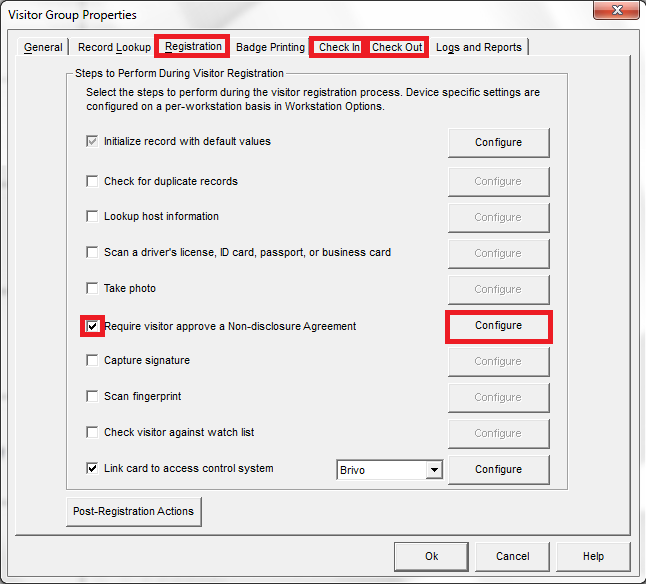
- Type the Non-disclosure Agreement appropriate for your use. This feature can also be used for other agreements such as a safety contract, simply change the title and instructions appropriately. You can use database fields to pull information such as names using the ‘+ Field’ button (see the section ‘Using Database Fields’ for details):
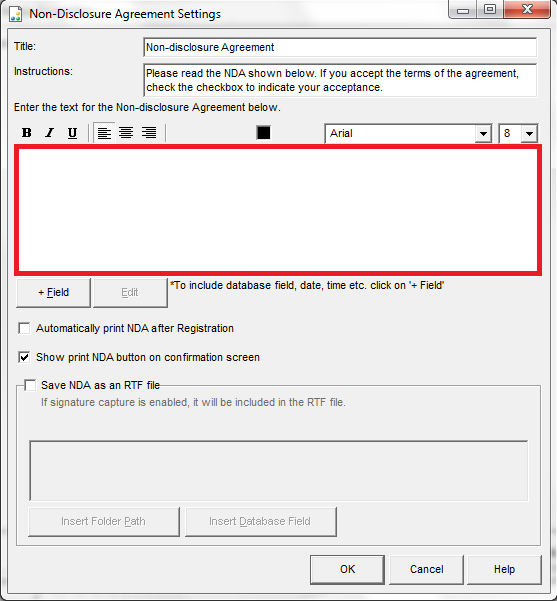
- Select the available options as appropriate noting that the ‘Show print NDA button on confirmation screen’ option will only be available for registration. If you choose to save the NDA as an RTF file, you must give a path and filename with .rtf included at the end (see the section ‘Using Database Fields’ for details as the process is similar). Select the ‘OK’ button:
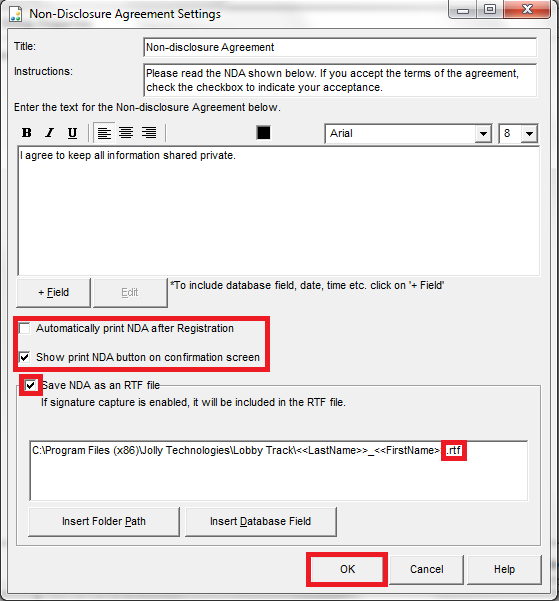
- Select the ‘Ok’ button to save the changes:
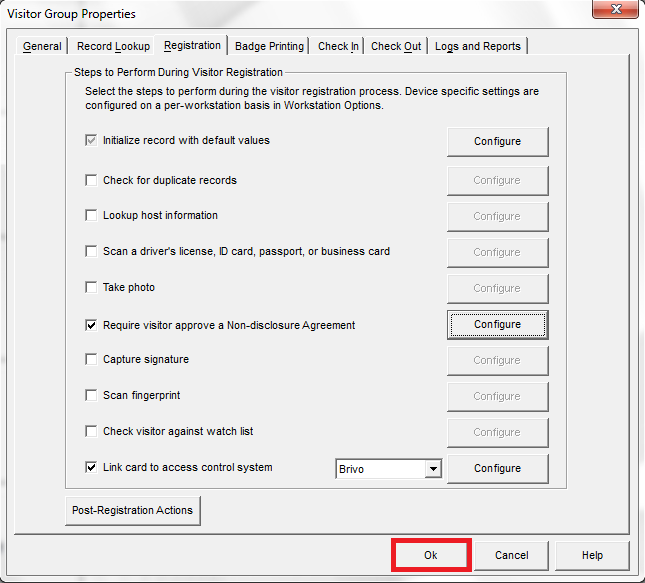
Using Database Fields
- Select the ‘+ Field’ button:
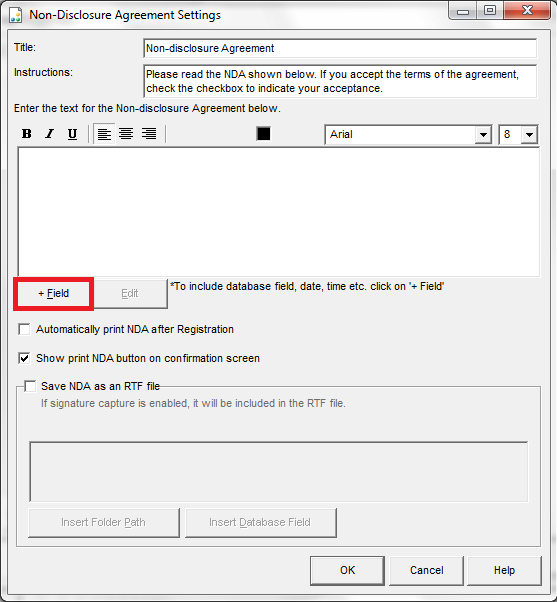
- Select the ‘Database Field ’ option:
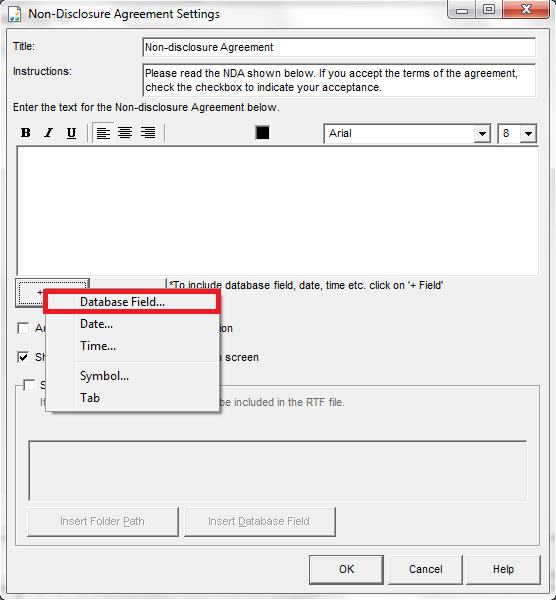
- Select the database field of your choice and then select the ‘Insert’ button:
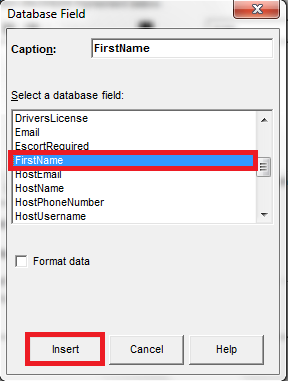
- Repeat 2 and 3 for each field you wish to add. Here we have used both first name and last name from the database: