Note: several of the how to guides were written for a specific Jolly product, but the concepts and techniques discussed in each guide typically apply to other Jolly products.
Your Jolly Software license entitles you to install the software on one computer. To install the software on additional computers it is necessary to purchase a separate license for each computer. If you will no longer be using the software on a computer, you can deactivate the software on the old computer and then activate it on the new computer.
To deactivate the software on the old computer, follow the directions below.
- If you are using running Windows Vista or newer, launch your Jolly software product by right-clicking on program icon and select the Run as administrator option.
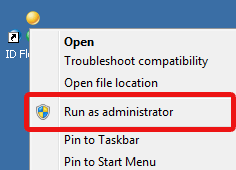
If you are using an older version of Windows such as Windows XP, make sure you are logged in as an Administrator and double-click the Jolly software icon.
- Go to the Help menu, and select Activation...
- In the dialog shown below, select Transfer or change license and click Next.
If you have recently activated the software on this computer, the Transfer or change license option may be disabled. If this is the case, you will need to wait a few days before transferring the license.
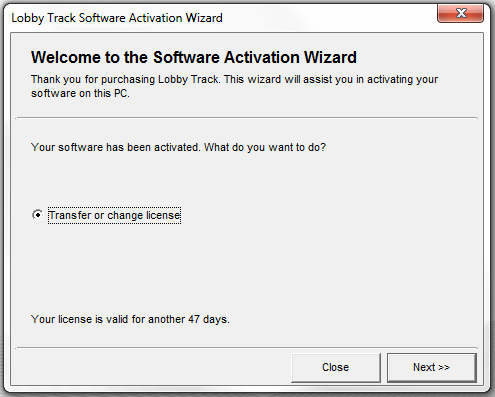
- The following dialog will be shown. It is important to note that after deactivating the software you will no longer be able to use the software on this computer without first reactivating it. To continue with deactivation, check the check box and click "Next".
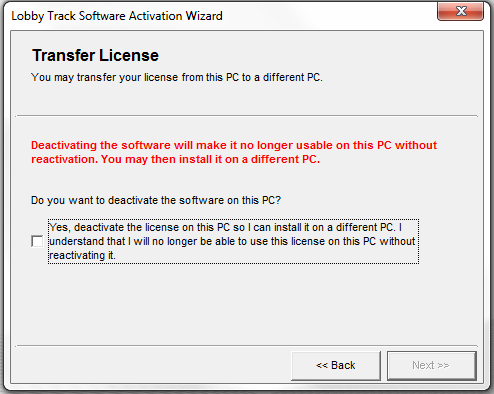
- You will then be given a Deactivation Code as shown in the window below. Keep this number for your records. It may be required to activate your license on the new computer. After you have recorded this number for your records, click "Next".
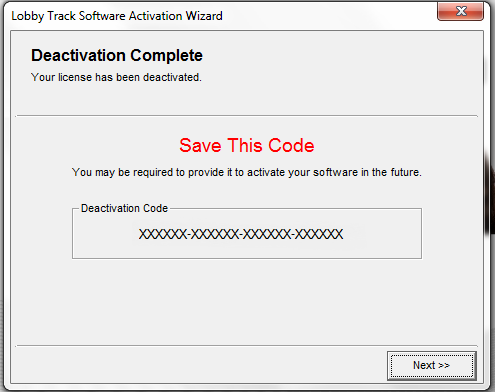
- You have successfully deactivated the software on this computer. Click "Finish" to exit the program.
- At this point you may uninstall the software from this computer and install it on another. Your license will be available to activate on the new computer.
