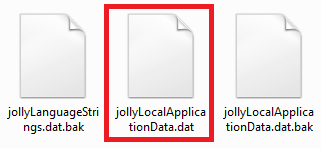NOTE: Jolly Server and any external database that contains visitor records must be backed up separately and is outside the scope of this guide.
When used in a standalone configuration, three files store all Jolly program and record data. Backing up the data is therefore quick and easy, only requiring that these three files are copied to a secure location.
- Open ‘My Computer’ or ‘Computer,’ whichever is appropriate for your version of Windows:
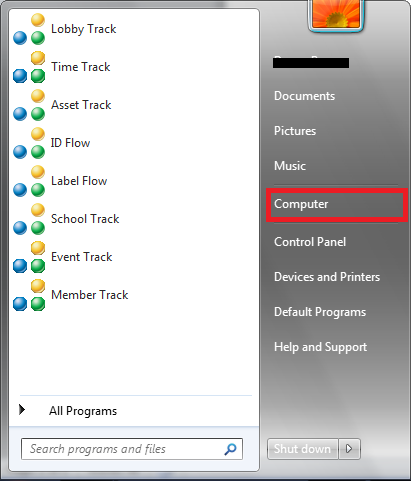
- Open the Windows installation drive (C:):
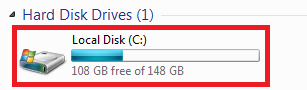
- Open the ‘Program Files (x86)’ folder if it exists, otherwise open the ‘Program Files’ folder:
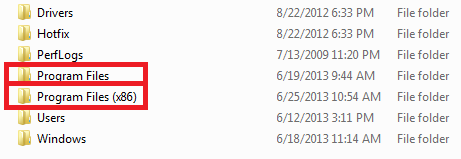
- Open the ‘Jolly Technologies’ folder:

- Open the folder corresponding to the software you are using, here we open the ‘Lobbytrack’ folder:
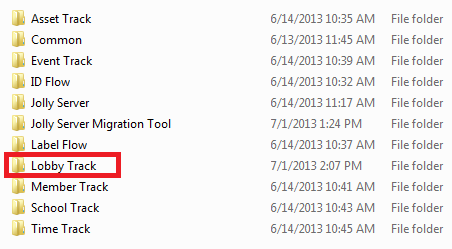
Record data is all of the data pertaining to the employees, members, cardholders, etc. that you store information about. This is kept in an Access database file for your own ease of use.
- Open the ‘Sample Databases’ folder:
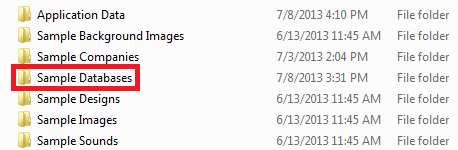
- Copy the ‘Sample Database’ file to a secure location:

Program data is all of the data used by the software to operate and contains all selected settings and options. There are two files corresponding to program data.
- Open the ‘Sample Companies’ folder:
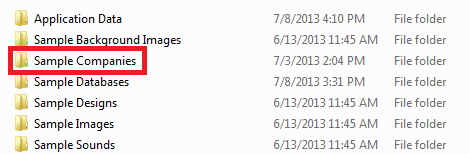
- Copy the ‘Sample Company.jlt’ file to a secure location:

- Open the ‘Application Data’ folder:
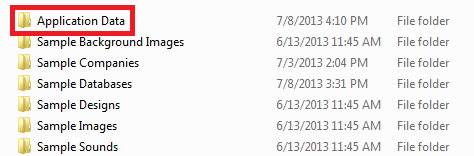
- Copy the ‘jollyLocalApplicationData.bak’ file to a secure location: