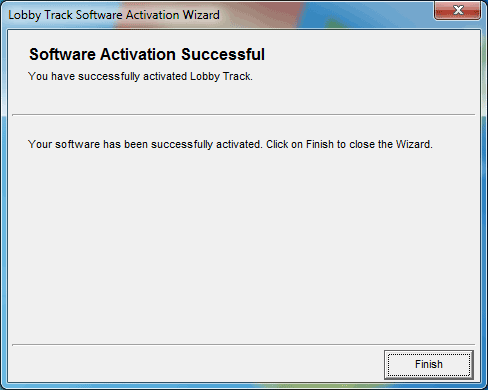Note: several of the how to guides were written for a specific Jolly product, but the concepts and techniques discussed in each guide typically apply to other Jolly products.
Jolly software can only be activated on one PC at a time. You should only activate your software on the PC that will be used to run the software.
Follow the steps below to activate your software:
- If you are using running Windows Vista or newer, launch your Jolly software product by right-clicking on program icon and select the Run as administrator option.
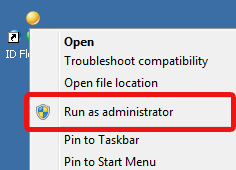
If you are using an older version of Windows such as Windows XP, make sure you are logged in as an Administrator and double-click the Jolly software icon.
- The Activation Wizard will start. Click Next to install a new license.
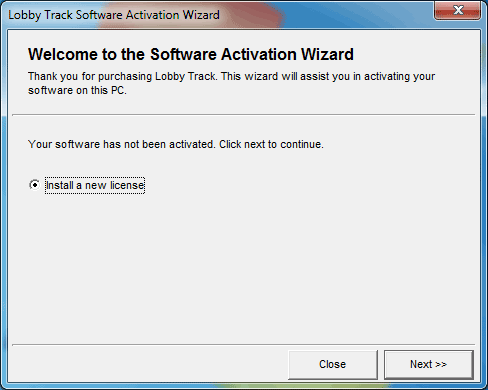
- Enter the license key that was sent to you when you purchased the software and click Next.
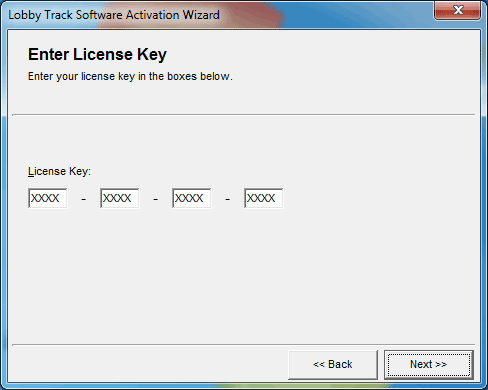
- You will be prompted to activate your software. Select Yes, activate now if this is the PC where the software will be used. You can only activate the software on one PC at a time.
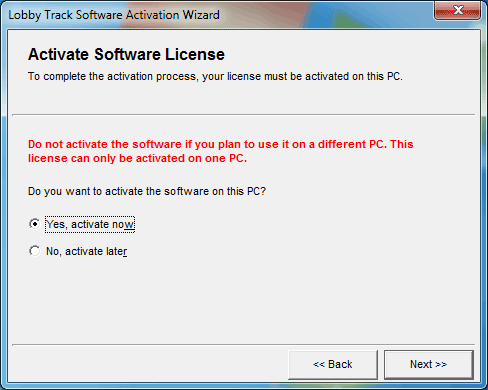
- If you are connected to the internet, the software will attempt to activate automatically. If you are connected to the internet or if the activation fails, you will need to manually activate the software.
To manually activate the software, send your license key and hardware ID to support@jollytech.com along with a brief explanation of why you transferring the software if you have activated the software previously.
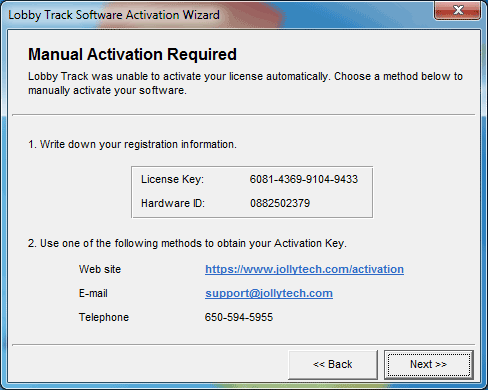
- The Jolly Support Team will contact you. When you receive your activation key, repeat the process above, enter your activation key in the dialog below and click Next.
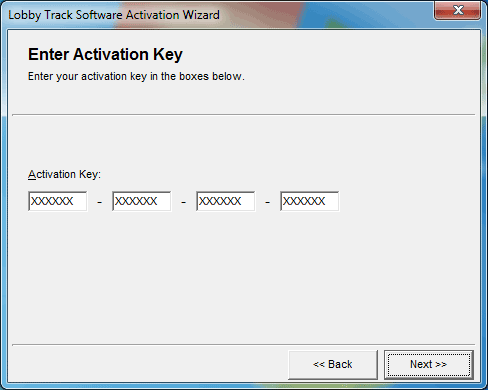
- Activation is complete! Click Finish to close the wizard.